Selling - Shop Managment
Now that you are a seller on Farmhouse Touches, let’s get started with setting up your store.
The vendor dashboard is the control center to manage your store. This is where you can get an up-to-date view of everything that is happening in your store. You can see your order totals, commissions due and paid, product, order management. You can update your settings, view ratings, create coupons and more.
You can access the vendor dashboard via the link below:
This is where you manage your products. You can have the option to add, duplicate, edit or delete a product. When you edit the product, you have all the available options that the marketplace has configured for you to publish your products to your store.
Our platform is built on WooCommerce. The front end is a simplified version of the backend of WooCommerce.
You can manage your products via the front end by visiting the link below:
Manage Products Using the Front End
Clicking on “Orders” brings you to your orders view, where you can see all the orders customers have placed for your items. You can add notes which email to the customer, add tracking numbers, mark orders as shipped, and also print a packing slip.
The settings page is where you configure all the various settings for your store. The following settings are available for configuration.
-
- General store settings
- Payment options
- Branding
- Shipping
- Social
- Policies
- SEO
Farmhouse Touches utilizes Stripe Payments to process our orders. You will need to have a Stripe Account in order to sell on Farmhouse Touches.
When a customer places an order on Farmhouse Touches, you will receive your payment directly from Stripe, minus our commission and Stripe’s processing fees.
Once you have signed up for Stripe, you will need to connect to our store to receive payments for your orders.
To connect your Farmhouse Touches account to Stripe:
-
- Please visit the SETTINGS PAGE
- Click the payments tab.
- Click the Blue “Connect With Stripe” button.
- Follow the instructions.
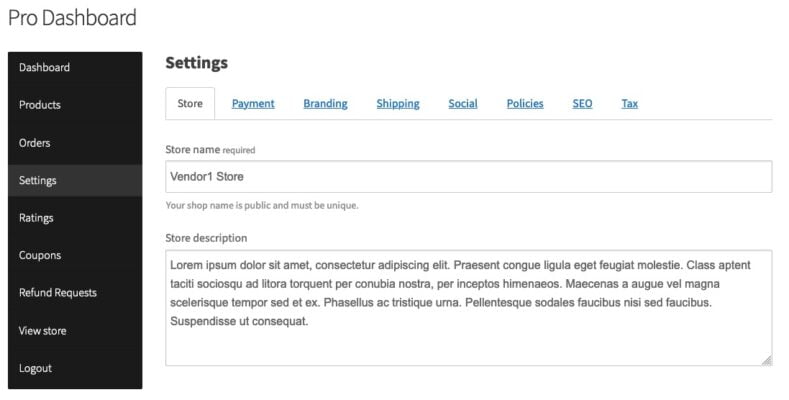
Please note, once you return to Farmhouse Touches you may see a message that your account is not connected. Sometimes you will need to clear your browser cache/cookies to see that you are connected.
If you are unsure if you are connected, please contact us and we will verify your connection status.

